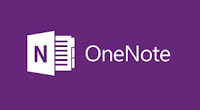However, I've noticed over the years that teachers, while comfortable using their online platform, still carry a paper based planner and a paper based grade-book. It makes sense when you think about it. While the web-based grade reporting systems are generally very good, they often lack the tools that teachers will use in their planning and assessing. For example, when I would look at my own paper grade-book from years ago, I had more than just grades in there. I tracked participation, homework completion, and wrote anecdotal notes (on stick notes, no less!). This was my private book to write notes and gather my thoughts. I would then go to the "official" platform and enter achievement results in parent friendly language.
The same was true with my planbook. While there are some excellent digital planners out there, sometimes I simply need a free form planbook that allows me to gather my resources and doodle notes around what I'm going to do that week in class.
So there I was carrying a 3 pound coiled planbook in my backpack and one of a variety of spreadsheet-like paper gradebooks for recording my checkmarks, notes, smiley faces, etc. Then two things dawned on me. First, I realized that I was carrying this stuff back and forth constantly. It was heavy and sometimes I never even looked at it. The second was a real "a-ha" moment for me. We often talk about digital security and privacy breaches. How insecure is paper?? You could simply leave it out and it can disappear. While the notes and checks are cryptic, I really am exposing student data should that book fall into the wrong hands. I decided that I needed something more convenient and secure.
iDoceo
I love my iPad. I'll spare you the Apple advertising campaign but in the end the form factor of the tablet is excellent. With a magnetic cover on the front you simply slip it into your book bag and forget about it. Need a keyboard? Use a bluetooth one or get a keyboard cover. Need a stylus to take notes? It's possible, although the iPad Pro with Apple Pencil experience is far and away the best on this platform. The best part of the iPad? It turns on in an instant and is ready to rock and roll.
I do own a Surface Pro 4 (which I love for full computing). However, it takes longer to turn on than my iPad. Secondly, it isn't comfortable holding it as a tablet while bouncing from student to student in a classroom. The iPad (9.7 inch thank you very much) is easier to be mobile with. I can walk about the room and whip that bad boy out in an instant to record or display for students to see.
About 2 years ago I discovered iDoceo. I was looking for a grading solution for the iPad. Again, I was not looking replace my District's grading system. That has to happen. I was looking to replace my planbook and paper grade recording sheet. Idoceo fit the bill perfectly.
It's hard to describe iDoceo simply because it does so much. The main features that I use are:
- Timetable Scheduler. I now have access to my class schedule and it does a 6 day rotating schedule.
- The scheduler ties in with my iPad calendar (which transfers info to my iPhone). I have all important dates syncing up.
- Gradebook which allows for:
- categorical grading (which my District uses so I need this)
- numerical grading
- icon grading - need a checkmark? It's there! Need a smiley face? It's there!
- Yes/No grading - perfect for tracking homework completion
- Student Evidence - THE game changer. Not only can I grade and write a note about performance, I can photograph, video, record the student and attach it. This gives me a digital portfolio. I can send all evidence to my OneNote Portfolios....all by using an iPad.
- The student record section where I can keep information and anecdotal information
- The email section if I need to email a parent on the fly
- The random student picker - great for class discussions
- The Seating Plan - I can actually take student photos (optional) and then move them around on the iPad to formulate a seating plan if I need it
- The Planner - looks like a digital plan book. The BEST part is that I can attach web links, photos, etc. to the plan and have them at my finger tips. You can even bring up a pad that allows you to use a stylus the draw or handwrite your notes.
- Backup System - I can backup everything to my Google Drive account. The file is zipped and scrambled so it cannot be read without Idoceo and your password. I moved from one iPad to a newer one and it easily restored the backup on the new iPad.
- Digital Security - I password protect iDoceo. Now, I have long encryption to get into the iPad (I'd love a fingerprint reader) and then I have another password on the Idoceo app. This is easily more secure than my paper gradebook was.
It's an amazing application. The price has gone up to $17.00 in the App Store but you get so much for that price. It's easily worth the price.
My next experiment is to see if I can leave my laptop alone and survive the day with my iPad. Now that I have an excellent information system onboard, it will be interesting to see how I manage without always using a laptop.
You may read more about iDoceo at www.idoceo.net
You may read more about iDoceo at www.idoceo.net