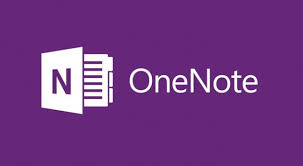Monday 27 June 2016
Using OneNote - Part 1
Over the course of this school year, I continued with my development of a OneNote Class Notebook for my students to use. Microsoft is starting to market themselves in the educational space. One day, last school year, I began to follow a series of posts on Microsoft's education blog where they began talking about using OneNote in the classroom.
OneNote isn't new. It's been around since the early 2000s when Microsoft first began to market the concept of a Tablet PC (a full PC in a tablet form with a pen). The product was marketed to replace your paper with a full digital binder and actually was built upon a product called "Binder" which appeared in 1990s versions of Microsoft Office (Yes, I'm fully dating myself here as I used to use Binder to keep my early lesson and unit plans together).
OneNote truly does look like a binder. You have Sections for big ideas. Tabs are located within sections to further separate your ideas. Within each tab are the different pages that can be placed there. OneNote goes a step further. On a page you can either have full printouts, or embedded files, of Word, Excel, or PowerPoint files. You can add links to your favourite websites. You can embed YouTube video and add your own audio or video notes. Finally, if you "ink" using a Surface, iPad, or even an Android tablet, you can use your own penmanship to mark up documents and then save or send off those documents.
About four years ago, Microsoft began seriously marketing Office (which OneNote is now a free part of) to work on all platforms including PCs, Macs, iPads, Android tablets, and all flavours of phones. Now when you use OneNote, it will ask you to login. This is so that your notebooks can be synced between all of your devices. With that said, you will need to ensure that you keep privacy issues in mind. Use your school district's license of Office to be sure and be careful of sensitive information. Sensitive information can be placed in a localized OneNote binder that is stored on your own secure space without ever going into "the cloud". Password protect it to be safe.
Bringing It Into Education
As a teacher, you can well imagine what this could look like. I've spent years keeping unit and lesson plans in large binders on a shelf. The work was accessible and easy to find. However, over the years it became the beast in my room. In my school our classrooms are organized in such away that we keep grade groupings together. Over the years I've moved to a few different rooms in that school. I've always had to back up all of the binders and move them. Then came the joyful task of organizing them and culling information within them. No more. I simply walk out of my room with my computer(s) and I have all information. I can even look up my unit plans right on my iPhone! When I really feel the need for paper then it's a simple printout of only what I need and I can go from there.
Collaboration is also the key with OneNote. As we begin to work more and more in PLTs, it becomes that much easier to simply share a link to a page in your OneNote Planning Binder (assuming that you stored the binder in the Cloud) and your team has access to your stuff for their own use. Amazing and so efficient. Best of all - you have a completely clutter-free classroom and there is no more hauling of heavy books!
In the next segment we'll talk about how to use OneNote with kids. That was pretty remarkable as well!
Subscribe to:
Posts (Atom)