It's been a busy start to the 2016-2017 school year! I am the lucky recipient of two grade 7 classes who love using digital technology and area eager to learn about different software products.
Last year I was given 30 Chromebooks for daily use in my classroom. Thus far, my new group of students has truly enjoyed these machines. They have used the Google suite of applications (Classroom, Docs, and Slides) in all of their core subject areas. What I have noticed is that while they are more than proficient using these apps, they do not appear to utilize other apps in their learning or self-reflection. Watching them on Apple iPads, however, the story is a bit different and certainly one to explore in the coming months.
We have redefined our workflow in my science and math classes. The workflow is as follows:
- The assignment is posted in Google Classroom
- Students use the Google Apps for Education or another app (such as Prezi) to complete the work.
- The work is submitted in Google Classroom
Where the process changes is on my side. While there are many great add-ons for Google Docs (JoeZoo is perhaps my favourite in that you can create effective rubrics and comments for feedback purposes), I prefer to use OneNote for the feedback cycle for nothing more than the ability to add audio notes to the feedback that students are getting.
I'm using OneNote Class Notebook creator from Microsoft. It's an amazing piece of technology. Like Google Classroom, it allows me to take templates and "push" them out to my students. You use it on a Windows machine or a Mac. These are the only two devices that allow you to run the scrip that you add to OneNote. This is the teacher end the program and most teachers have a laptop or desktop computer so it will work fine. The students do not work with OneNote Class Notebook Create but rather are the recipients of the digital binder that you create with it. Students can view their binder in OneNote on any device.
The differences between OneNote and Google Classroom are that:
- I can differentiate which students receive which sheets. Yes, you can differentiate in Google Classroom but all students receive all sheets. In OneNote, you select which students receive a sheet that you're sending out.
- OneNote is a binder metaphor. You have a notebook (binder); sections of the binder; tabs within the sections; and then the sheets. The metaphor not only is the most like what students have previously used but it also translates very well to the iPad, Android devices, and iPhone (OneNote is free and available on all of these platforms). My students love this binder metaphor - it makes sense and it's not a long stream scroll like there is in Google Classroom.
- I can leave audio notes or (PC only) leave a video right next to the student's work.
My workflow is such that I open up the student's work in Classroom and transfer it to OneNote. If you are using a Microsoft Windows PC (I use a Surface Pro 4) then you can simply "print" the student's work to their section of the notebook. If you're using an iPad, simply use your "share" button (the box with the arrow) and move it to OneNote and the section of the binder that you're using. I've done it on both devices. It takes a couple more steps on the iPad, but it works just fine!
I then have a copy of the student work in OneNote. Whether on my Surface or on my iPad, I pull out a stylus and begin to highlight or mark up the student's work. I can easily leave an audio note beside all of this to explain why I marked it up. I have used video feedback before but found the render time slowed me down. This just moves along.
At the end of the student work, I paste a rubric that I designed in my planning section of the OneNote notebook. I created the rubric exactly the same way as I would in Word or Google Docs. The difference is that OneNote allows for "clickable" boxes. I put these clickable checkboxes in each cell of the rubric. I then copy it and paste it on each student's feedback page. When it's time to grade, I simply click the appropriate box and then I'm done.
OneNote allows me to "export" all of my notes into PDF files or save the file on my own computer. I do this just to have a backup of all of my work and ensure that students don't accidentally erase my feedback. The downside of OneNote (at least for now although Microsoft has created a fix) is that you own the feedback page with the student so they have editing rights. This is not different from Google Classroom. Rather than monitor my students, we have the discussion about digital citizenship in that they are "co-collaborators" in the feedback cycle with me. I've never had them change my feedback.
Another fabulous aspect of OneNote is in the ability to push out a template to each student. During the feedback cycle, I first add a feedback tab to each student's notebook and then add each feedback page that I need to. Their work gets copied there and I put in my remarks. However, below where I have commented, students have a template to guide them through the self-assessment process. Sometimes they fill out their own rubric. For my non-writers, I will have them use the audio tool to talk to me. Some students make videos and then embed the video (PC only) into their feedback page.
OneNote has become the ultimate portfolio of work for my students.
But....
The Chromebook experience has been good. Microsoft Office 365 does have a web version of OneNote and this is what my students use on the Chromebook. It's not as pretty as the PC, Mac, or tablet versions of the app. It works but in mathematics, it produces a challenge. Because math is usually done on paper we will often photograph our work and place it into the OneNote feedback page. This is brilliant when using a tablet as tablets all have cameras on the back. Our solution right now is that students use either their phones or their iPads to put their math work into their feedback page. Trying this with only the Chromebook, while possible, is a pain.
My wish? I'd love iPad Pros (9.7 inch) with the Apple Pencil. THAT would be an amazing combination. I do have a student with a Surface Pro 4 and he loves it for this activity. In fact, that student is using OneNote as a virtual binder. How cool is that?
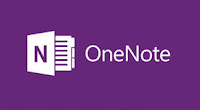
No comments:
Post a Comment